When working with WordPress themes, there may be instances where you need to import or install demo data manually. This can be necessary for a variety of reasons, such as testing the functionality of your theme, ensuring that your website looks the way you want it to, or simply saving time by not having to create all of the necessary content yourself. Fortunately, importing demo data manually in WordPress is a fairly straightforward process, and can be accomplished by following a few simple steps.
Import Content:
- Go to
Tools > Importand clickRun Import(Install it first if its not installed). - Choose
.xmlfile from your pc and clickUpload file and import. - In next step check or uncheck
Download and import file attachmentsaccordingly. - Click
Submitand wait for the content to be imported.
Import Redux Options:
- Go to
Appearance > Theme Options. Name and place may vary according to theme. - Navigate to
Import / Exportand clickImport from file. - Open
.jsonfile included with theme in a text editor and copy all content into the text field. - Click the
Importbutton below to import all the settings and options.
Import Widgets:
- You will need Widget Importer & Exporter plugin for this. Check out our tutorial on how to install plugin.
- Navigate to
Tools > Widget Importer & Exporter. - Choose
.wiefile from your pc and clickImport Widgets. - Widgets will be imported.
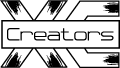

Muhammad Zohaib